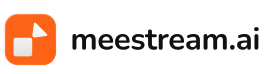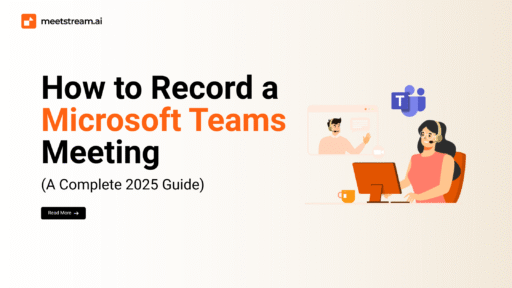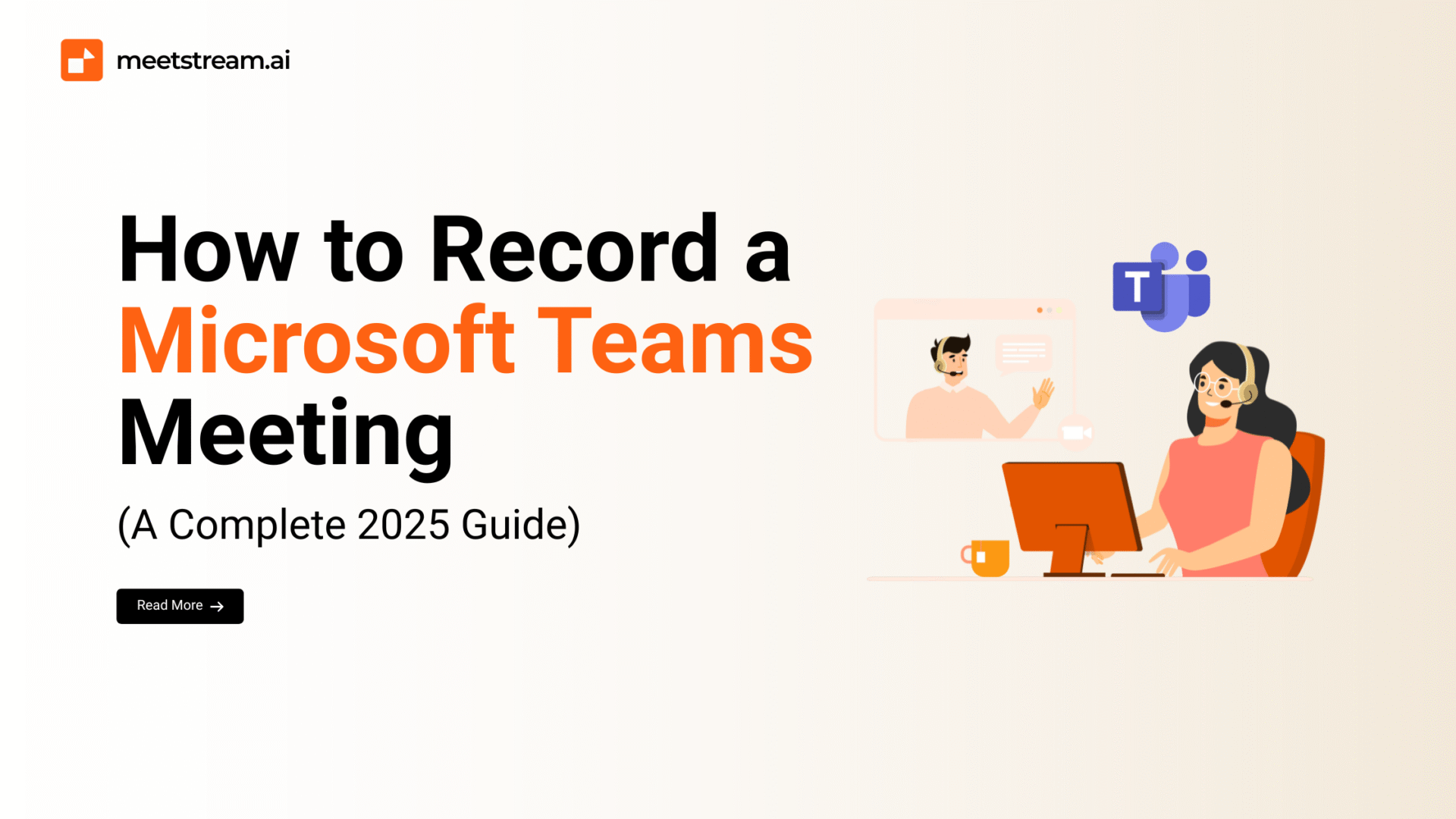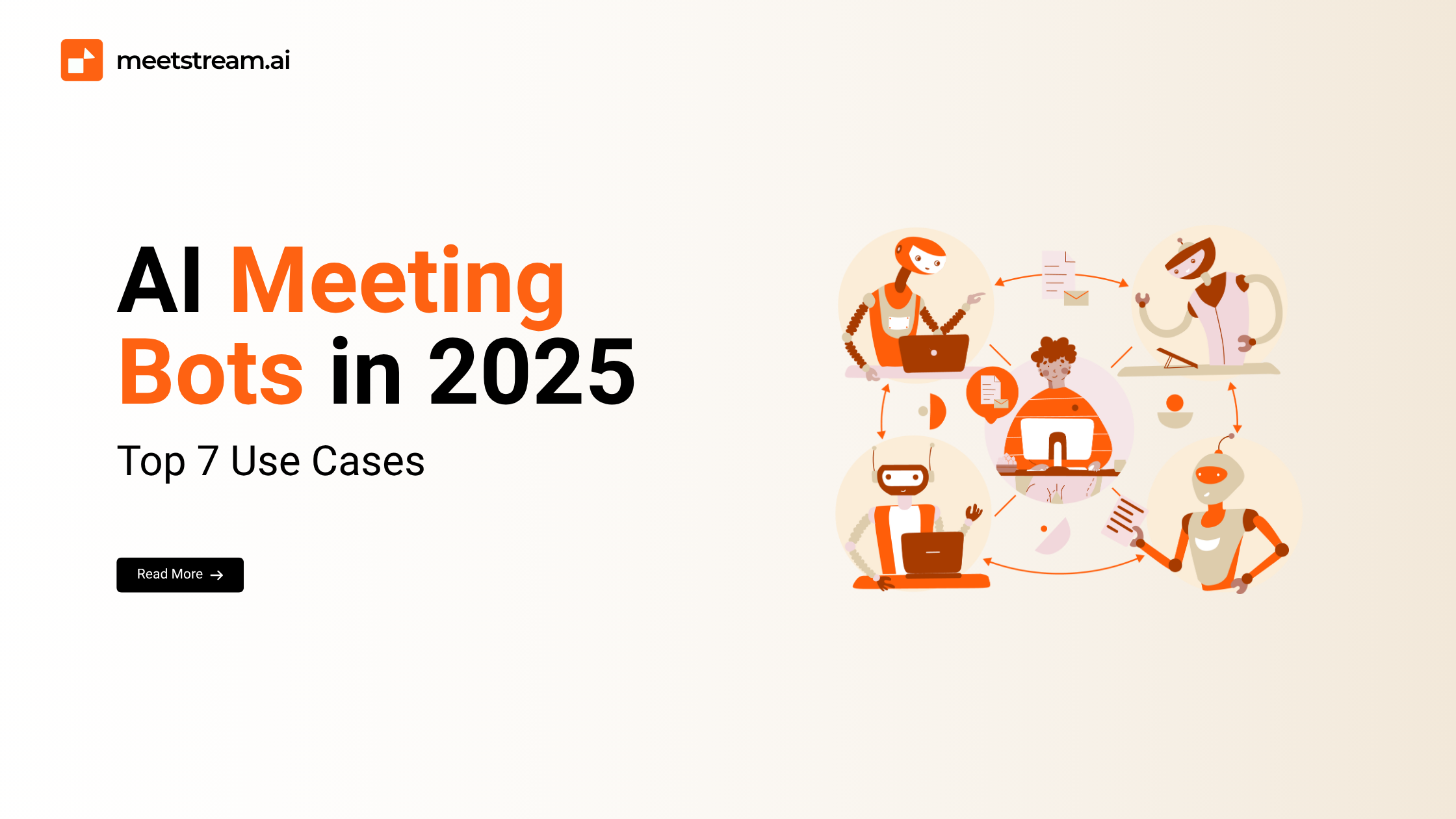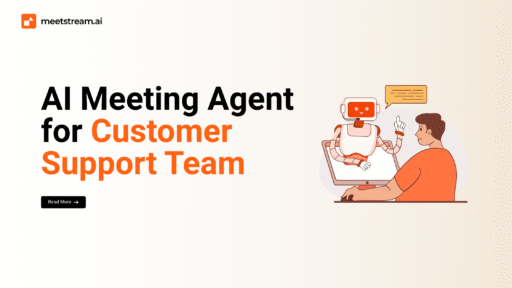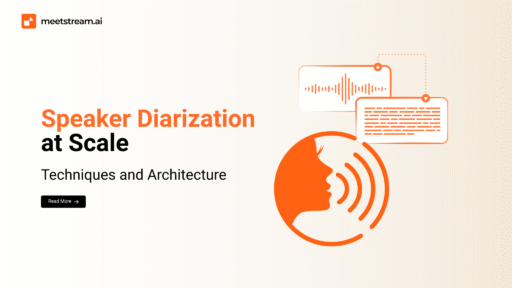In 2025, recording Microsoft Teams meetings isn’t just a nice-to-have, it’s a must-have for anyone looking to boost productivity, collaboration, and knowledge sharing.
Whether you’re leading a team brainstorming session, conducting online training, or capturing a client call, recording allows you to revisit important moments, share insights with those who couldn’t attend, and even create searchable transcripts that save a significant amount of time.
Microsoft Teams makes recording easy and integrates seamlessly with Microsoft Stream, OneDrive, and SharePoint for secure storage and management.
In this guide, we’ll walk you through who can record, how to do it on various devices, provide troubleshooting tips, address legal considerations, and offer some smart ways to automate and transcribe your meetings.
Who Can Record a Microsoft Teams Meeting?
Not everyone can hit that record button, and that’s by design it keeps meetings secure and compliant.
- Who’s Got the Power? Meeting organizers, presenters, and co-organizers have the green light to start and stop recordings.
- What About Licensing? Recording is unlocked for users on Microsoft 365 Business, Enterprise, or Education plans. So, if you’re on a free or basic plan, this feature won’t be available.
- Guests and External Participants? They can watch recordings if shared but can’t start recording themselves.
- Admins in Control: Tenant admins hold the keys to enable or disable recording features across the organization through Teams policies.
For example, marketing teams often restrict recording to presenters to protect sensitive brainstorming discussions, while training departments might allow broader access for documentation purposes.
How to Record a Microsoft Teams Meeting on Desktop (Windows & Mac)
Starting Your Recording
- Join or launch your Teams meeting as a host, presenter, or co-organizer.
- Look for the More actions menu that’s the three dots in your meeting controls.
- Select Record and transcribe > Start recording.
Right away, all attendees will see a notification telling them the meeting is being recorded, so nobody’s caught off guard.
When to Stop and How to Find Your Recording
- You can stop recording anytime via More actions > Stop recording, or it automatically stops when the meeting ends.
- The recording saves itself without any extra effort to:
- OneDrive for private meetings
- SharePoint for channel meetings
Once the meeting wraps, the organizer gets an email with a link, and you’ll also find the recording in the meeting chat.
It’s saved as an MP4 file, so you can watch or share it easily. Just keep in mind recordings might expire based on your company’s data retention rules, so save important sessions accordingly.
Troubleshooting Common Recording Issues
Can’t See the Record Button?
If it’s missing, it’s usually because:
- You’re not in the right role (host, presenter, or co-organizer).
- Your Microsoft 365 plan doesn’t include recording.
- Your IT admin has turned off recording permissions.
Recordings Not Uploading or Processing?
Make sure you have enough space in OneDrive or SharePoint, and check your internet connection, those pesky upload failures are often storage or connectivity issues.
Recording on Mobile (iOS & Android): What You Need to Know
Mobile recording in Teams is handy but comes with some quirks.
- Sometimes the recording option won’t show up, especially if you’re a guest or don’t have presenter rights.
- The easiest fix? Hop on a desktop or web browser to start recording, or ask a co-host to do it for you.
- If all else fails, third-party screen recorders like Loom or OBS Studio can help, but beware these might lower video quality or clash with company compliance policies.
Recording Without Permission: Proceed With Caution
Trying to record without the green light? That’s a big no-no.
Unauthorized recording can violate privacy laws like GDPR and your organization’s confidentiality policies.
Using third-party tools like OBS or Camtasia without explicit consent risks serious consequences. Always ask for permission, it’s about respect, trust, and legal safety.
Automate Your Microsoft Teams Recordings for Recurring Meetings
Teams don’t yet offer built-in, fully automatic recording for all meetings, but there’s a workaround.
- Power users can use Microsoft Power Automate and Graph API to kick off recordings for scheduled meetings automatically.
- AI meeting assistants like MeetStream API, and Tactiq can auto-record, transcribe, and summarize your meetings, a huge time-saver for busy teams running frequent check-ins or training.
Transcribing and Sharing Your Microsoft Teams Recordings
1. Built-In Transcription
Enable multi-language live transcription during your meeting to create searchable, time-stamped text synced with your video.
2. Third-Party Tools to Supercharge Your Transcripts
Want better editing or collaboration features? Tools like:
- Otter.ai (speaker labeling and sharing)
- Descript (edit video by editing text)
- Grubby AI (real-time recognition and keyword tagging)
can turn your raw transcripts into polished, actionable content.
3. Sharing Safely and Smartly
Share your recordings through OneDrive or SharePoint with fine-tuned permissions control who can watch, download, or how long the recording stays available.
You can also embed videos and transcripts in company portals, making knowledge easy to find.
Final Thoughts
Recording Microsoft Teams meetings in 2025 is easier than ever and a true productivity booster.
Thanks to seamless integration with OneDrive and SharePoint, plus smart transcription and automation tools, you can turn every meeting into a reusable, searchable knowledge asset.
Remember: always follow your organization’s recording policies and get everyone’s consent before hitting record.
With the right setup, recording meetings can save time, reduce misunderstandings, and help teams stay aligned no matter where they’re working.
Microsoft Teams Recording FAQs
Why can’t I record a meeting?
Usually, you don’t have the right role, license, or recording is disabled by admin policy.
Who owns the recording?
The meeting organizer owns it, stored securely in their OneDrive or SharePoint.
How long are recordings kept?
Depends on your company’s retention rules in OneDrive/SharePoint: check with IT if unsure.
Can guests record?
No, but they can view recordings if shared with them.
How do I download a recording?
Find the link in the meeting chat or OneDrive/SharePoint and download from there.