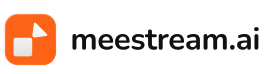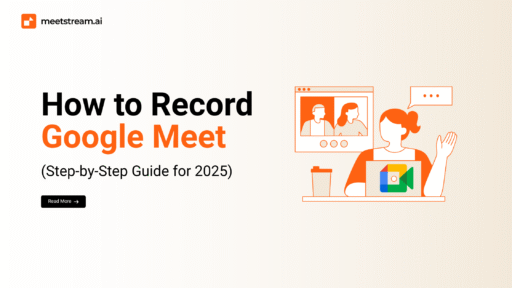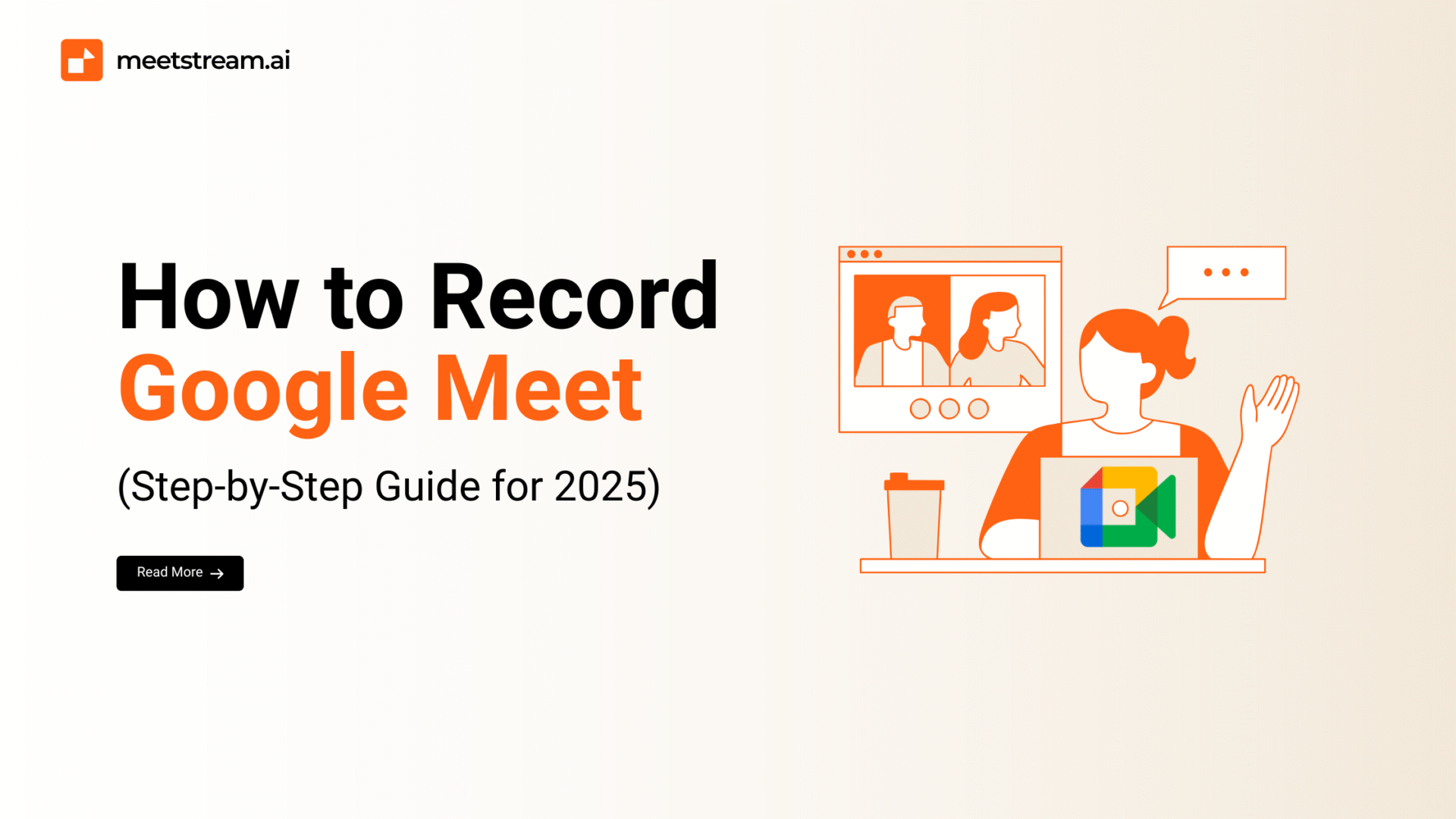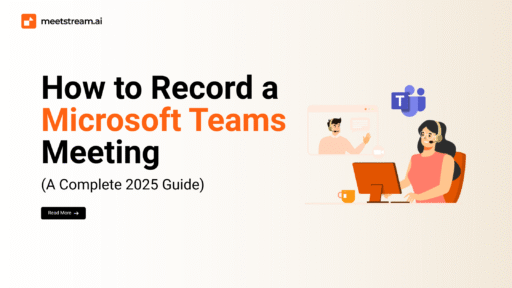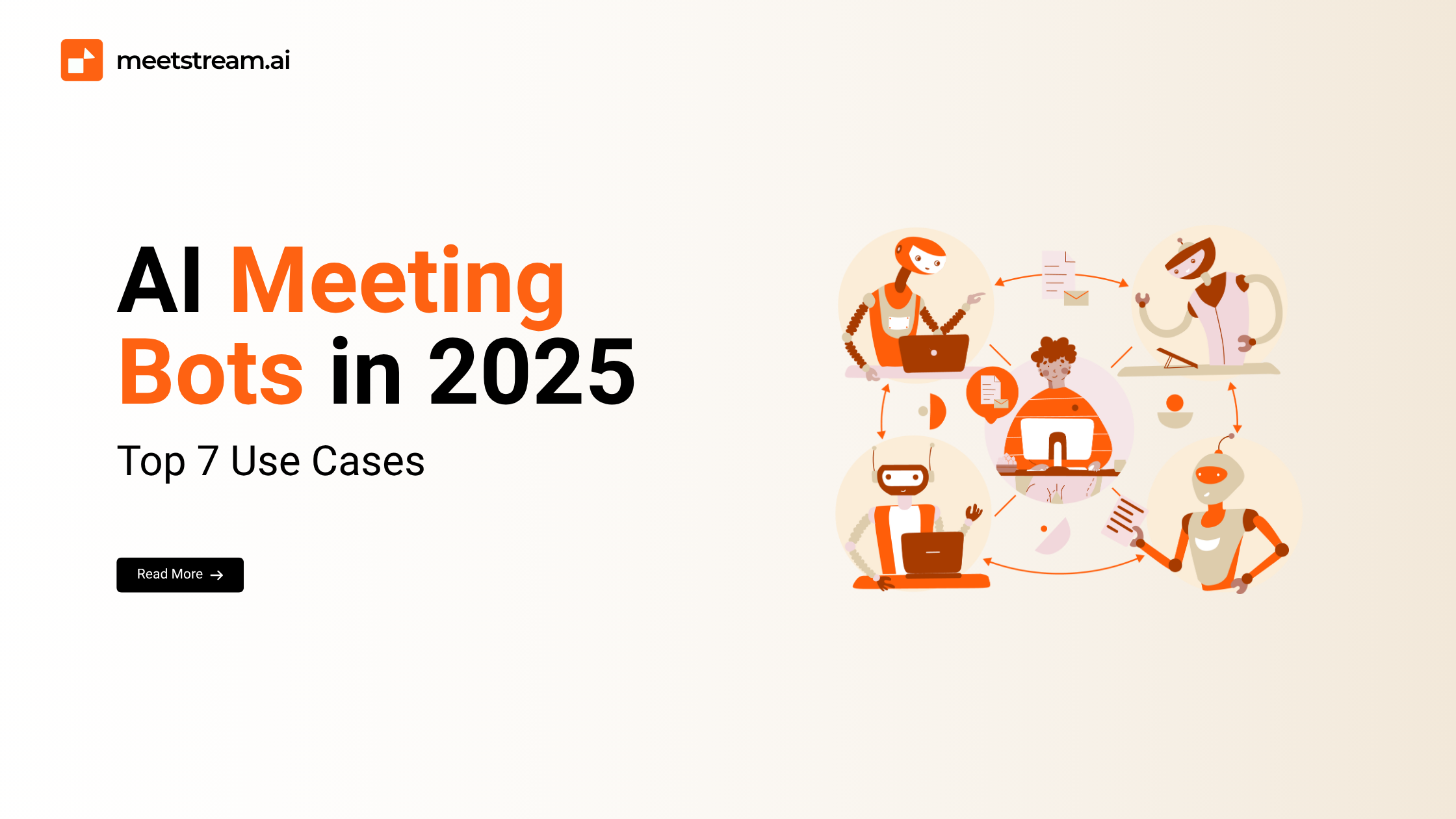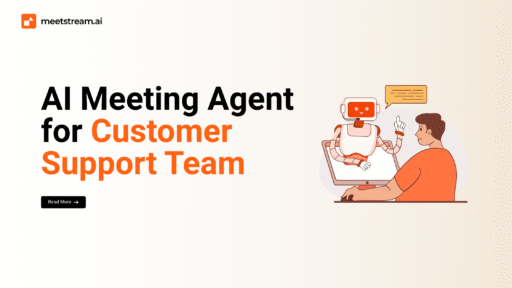In the era of hybrid work, online learning, and remote collaboration, recording meetings has become an essential tool for staying organized, reviewing details, and sharing information with those who couldn’t attend.
Whether you’re hosting a training session, running a team briefing, or interviewing a candidate, having a recording allows you to revisit discussions, clarify points, and maintain accurate documentation.
Google Meet, Google’s secure and widely used video conferencing platform, offers smooth, reliable meeting experiences across devices.
But if you’ve tried to record a meeting on a standard (free) Google account or even certain paid accounts, you’ve probably noticed — the option simply isn’t there.
This limitation has left many users asking: How can I record a Google Meet without a built-in feature? And just as importantly: What’s the right, ethical way to do it?
In this guide, we’ll explore why Google Meet doesn’t offer recording for everyone, discuss the legal and ethical factors to consider before hitting record, and share practical, legitimate methods for recording on desktop when that menu option is missing.
By the end, you’ll know exactly how to capture your Google Meet sessions without violating trust, policies, or laws.
Why Google Meet Doesn’t Offer Recording for All Users
If you’ve browsed Google Meet’s settings looking for a “Record meeting” button, you may have been disappointed. That’s because Google restricts the feature to specific Google Workspace tiers:
- Business Standard
- Business Plus
- Enterprise
- Education Plus and Teaching and Learning Upgrade
For users on free personal Google accounts, or those on lower-tier Workspace subscriptions, recording simply isn’t included.
Why the restriction?
- Privacy & Compliance: Recording a meeting involves capturing participants’ audio, video, and sometimes shared content. In many jurisdictions, this requires explicit consent and may be subject to data protection regulations like GDPR, CCPA, or local surveillance laws.
- Data Storage Management: Recordings are automatically saved to Google Drive, consuming storage space and requiring infrastructure that Google reserves for premium plans.
- Security Concerns: By controlling who can record, Google reduces the risk of unauthorized distribution or misuse of sensitive information.
The result: most users — especially individuals, freelancers, and small businesses on free accounts — must look for alternative solutions.
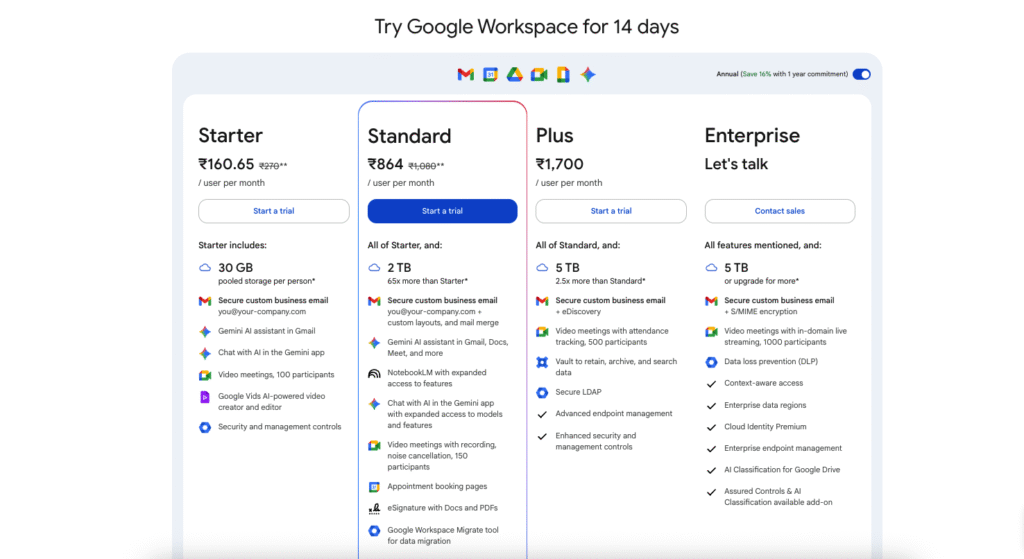
The Ethical & Legal Side of Recording
Before diving into the “how,” it’s critical to address the “should.” Recording any conversation, online or offline, carries legal and ethical responsibilities.
- One-Party Consent: In some places (like many U.S. states), only one participant needs to consent to the recording — and that can be you.
- Two-Party or All-Party Consent: In other regions (such as California, Canada, or much of the EU), everyone in the meeting must give permission.
Failing to follow local laws can result in legal action, fines, or even criminal charges.
Even if recording is legal in your area, your company, school, or organization may have its own rules. Unauthorized recording could violate employment contracts or academic codes of conduct.
Beyond legal risk, secretly recording a meeting can damage professional relationships, erode trust, and harm your reputation. In most cases, the benefits simply aren’t worth the consequences.
Pro Tip: Always inform participants before recording. A quick, polite statement such as:
“Just to let everyone know, I’d like to record this session so I can review it later. Is everyone okay with that?” Sets the right tone and ensures transparency.
Desktop Recording Methods (Ethical Alternatives)
If your account doesn’t have Google Meet’s native recording feature, there are still many reliable ways to capture your meetings on a desktop — provided you do so with consent.
1. Use Dedicated Recording Solutions
Before turning to traditional screen recorders, it’s worth noting that you can integrate recording directly into your workflow using Meetstream API. Meetstream allows developers and organizations to build custom meeting bots for Google Meet that can join calls, record high-quality audio and video, and securely store those recordings.
Why use Meetstream API?
- Automation: Bots can start and stop recording at scheduled times without manual intervention.
- Scalability: Ideal for teams that run multiple meetings daily and need centralized management.
- Compliance: Easily implement consent prompts and secure storage aligned with your organization’s privacy policies.
- Integration: Works with your existing tools for transcription, analytics, and content management.
For technical teams or businesses that need consistent, reliable recording at scale, this approach is far more efficient than relying on individual manual setups.
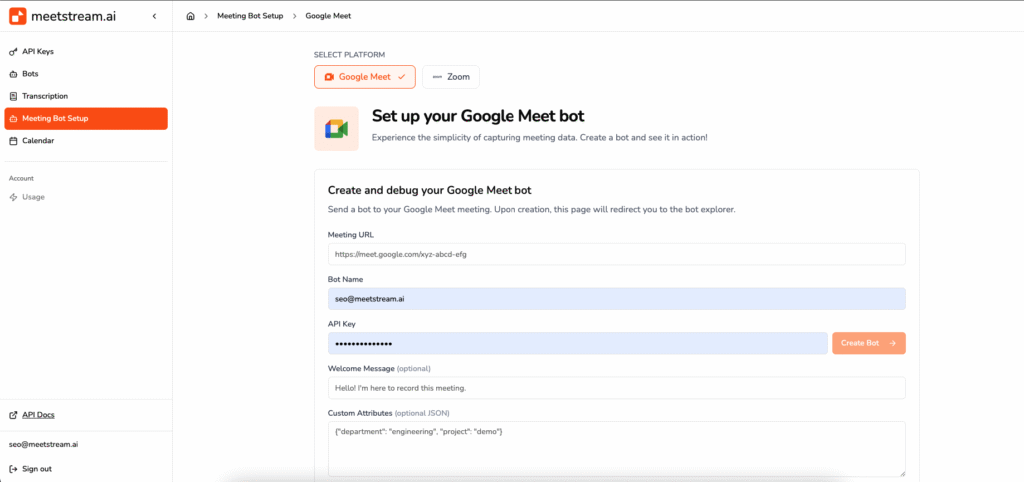
2. Use Dedicated Screen Recording Software
OBS Studio (Open Broadcaster Software)
- Best for: Advanced users who want free, open-source software with powerful customization.
- Pros: Unlimited recording length, multiple audio/video sources, no watermarks.
- Cons: Steeper learning curve for beginners.
- How to Use:
- Download and install from obsproject.com.
- Create a new “Display Capture” source.
- Select your microphone and system audio as input sources.
- Start recording before joining your Google Meet.
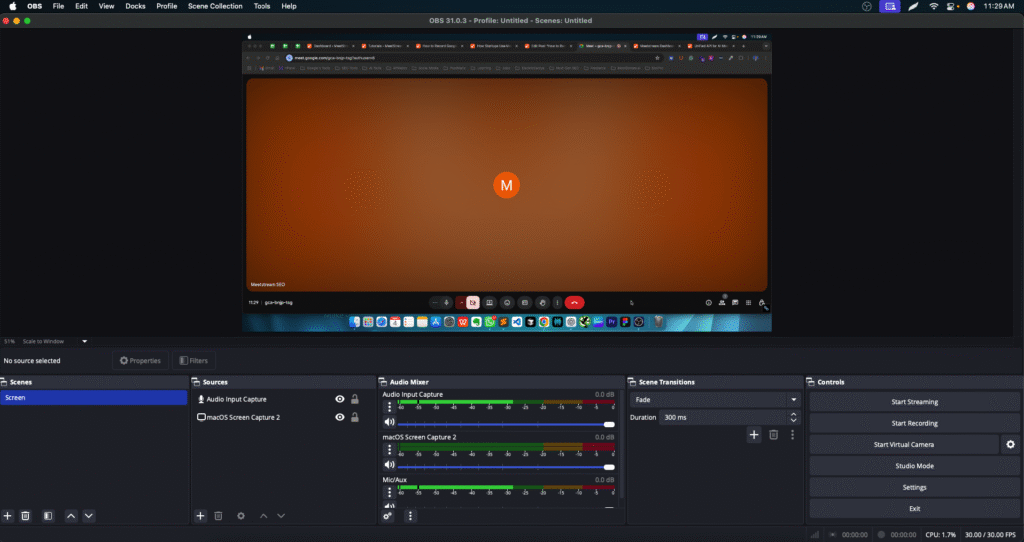
Loom
- Best for: Quick recording and easy cloud sharing.
- Pros: Simple interface, instant link sharing, works as desktop app or browser extension.
- Cons: Free plan limits recording length and video storage.
- How to Use:
- Install Loom desktop app or Chrome extension.
- Select “Screen + Camera” or “Screen only.”
- Click record and choose your Meet window.
Camtasia
- Best for: Professional training videos with editing.
- Pros: Robust editing tools, annotations, effects.
- Cons: Paid software, higher cost.
- How to Use:
- Start Camtasia Recorder.
- Choose the Google Meet window or full screen.
- After recording, edit in Camtasia Studio.
Other notable mentions: ScreenRec, Bandicam, Movavi Screen Recorder.
3. Built-In OS Recorders
Windows 10/11 — Xbox Game Bar
- Press Win + G to open.
- Click the “Record” button or press Win + Alt + R.
- Save recordings to the default Videos > Captures folder.
Tip: Make sure “Record system audio” is enabled in settings to capture voices.
macOS — Screenshot Toolbar
- Press Command + Shift + 5.
- Choose “Record Entire Screen” or “Record Selected Portion.”
- Save recordings as .mov files in your chosen location.
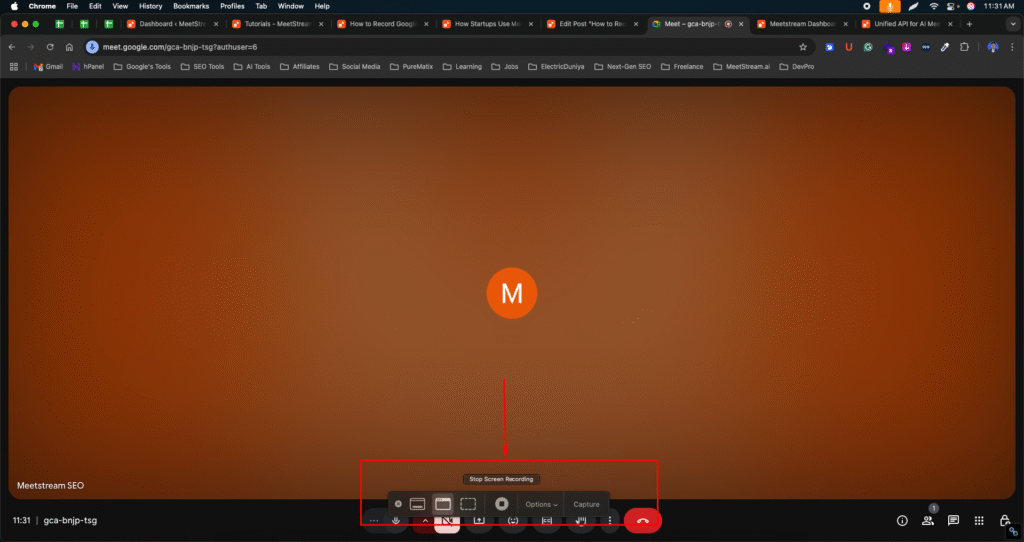
4. Browser-Based Recording Tools
Screencastify
- Chrome extension, ideal for educators and quick recordings.
- Integrates with Google Drive for storage.
Screenity
- Open-source, feature-rich Chrome recorder.
- Allows annotations and highlights during recording.
When using browser extensions:
- Be cautious about permissions.
- Verify the tool’s privacy policy to ensure your data isn’t uploaded without consent.
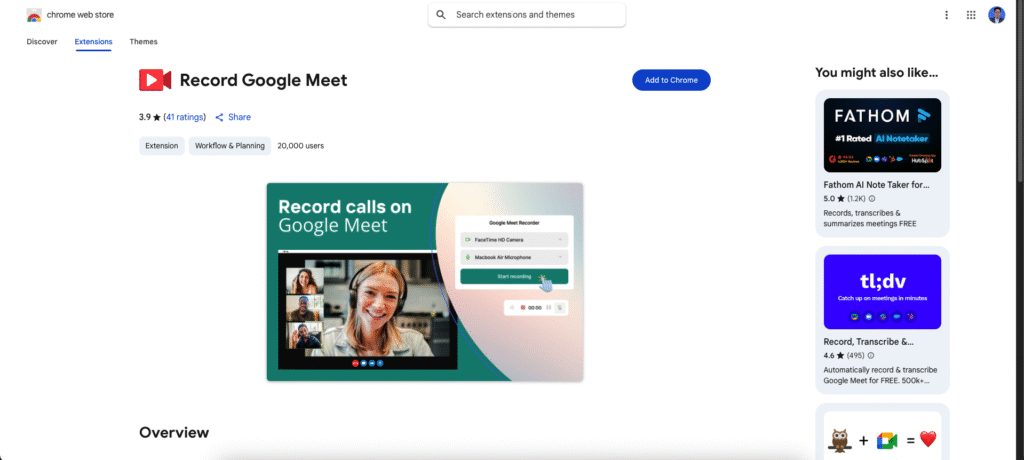
Final Thoughts
Recording Google Meet without the built-in feature is not only possible but can be done in a way that’s legal, ethical, and high quality. The key is to:
- Choose the right tool — whether it’s OBS Studio for power users, Loom for quick sharing, or your OS’s built-in recorder.
- Prioritize consent — protect privacy and build trust.
- Manage recordings responsibly — secure storage, controlled sharing, and timely deletion.
For businesses, educators, or developers looking for a professional, automated, and scalable recording solution, the Meetstream API is a standout choice.
By building custom Google Meet bots, you can record with consistency, integrate recordings into your workflows, and stay compliant with privacy requirements — all without relying on Google’s limited built-in feature.
With the right approach, you can make recording a seamless part of your workflow — without crossing ethical lines or violating laws.